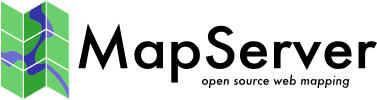OGR Vector Layers Through MapServer¶
- Author:
Jeff McKenna
- Contact:
jmckenna at gatewaygeomatics.com
- Last Updated:
2021-05-06
Introduction¶
MapServer includes the ability to access vector data sets in formats other than Shapefile in their native format using the OGR library. The following document describes the process for implementing OGR support within MapServer applications.
This document assumes that you are already familiar with certain aspects of MapServer:
MapServer application development and especially setting up .map files.
Some compilation skills if you don’t have ready access to a pre-compiled installation and need to compile your own copy of MapServer with OGR support.
access to OGR utilities, such as ogrinfo (for Windows users these are included in MS4W).
Readers should also check out the Vector Data Access Guide, which has lots of examples of how to access specific vector formats.
What is OGR?¶
The OGR Simple Features Library is a C++ Open Source library (and command-line tools) providing read (and sometimes write) access to a variety of vector file formats including ESRI Shapefiles, and MapInfo mid/mif and TAB formats.
OGR is actually part of the GDAL library, so you will notice that some references point to GDAL (such as the mailing list).
What Does OGR Add to MapServer?¶
The OGR Simple Features Library allows MapServer users to display several types of vector data files in their native formats. For example, MapInfo Mid/Mif and TAB data do not need to be converted to ESRI shapefiles when using OGR support with MapServer.
What Data Formats are Supported?¶
Notitie
See https://gdal.org/drivers/vector/index.html for the latest list of supported vector formats.
Here is a list of some of the popular vector formats that are supported:
Atlas BNA (see GDAL extra-drivers)
X-Plane/Flighgear aeronautical data (see GDAL extra-drivers)
Notitie
Some of the above formats (e.g. OGDI) have external dependencies and are not always included in the pre-compiled binary distributions of MapServer with OGR support.
Notitie
Some of the above formats are not well suited for random access by nature, that’s the case of MapInfo MIF/MID files which is a TEXT format and will give very poor performance for a web application. On the other hand, some binary formats such as MapInfo TAB are better suited for random access and will give performance comparable to native shapefile access in MapServer.
How to Get More Information on the OGR Project¶
As OGR is now merged with GDAL as of GDAL 2.0, the main GDAL site is the best resource.
The legacy pages on the OGR Simple Features Project can be found on the Wayback Archives.
The GDAL mailing list can be used for OGR related questions. Always search the list archives before sending new questions.
The old GDAL Wiki has lots of good information for users and developers.
The #gdal Matrix (or IRC) channel might also be of help. For info on connecting through Matrix/IRC see the MapServer Matrix/IRC page.
The main developer of the OGR library is currently Even Rouault (with original development by Frank Warmerdam) and the integration of OGR within MapServer was done by Daniel Morissette.
Obtaining and Compiling MapServer with OGR Support¶
For UNIX users, see the UNIX Compilation and Installation. If GDAL/OGR is normally installed it should be sufficient to add -DWITH_OGR=ON to the cmake line before (re)building MapServer. Linux users might want to try FGS, a Linux installer for MapServer.
For Windows users, it is recommended to look for a pre-compiled binary on the MapServer site (MS4W is recommended). If you want to compile your own then see the README.WIN32 file in the MapServer source.
Starting with MapServer 7.0, 2.5D geometries, when handled by OGR drivers and data sources, can be taken into account by MapServer if it is built with -DWITH_POINT_Z_M=ON.
Notitie
Output of 2.5D geometries in WFS requires explicit metadata item to be specified at the layer level. See WFS server documentation.
Integrating OGR Support with MapServer Applications¶
The only change that is needed to integrate OGR support with a MapServer application is with the .map file. The LAYER’s DATA parameter is expanded to three parameters (CONNECTIONTYPE OGR, CONNECTION and DATA).
The syntax for this differs depending on the type of data being used (the Vector Data Access Guide is an excellent resource for this). In OGR, a data source can be either a set of files that share a common basename (e.g. .shp/.shx/.dbf for ArcView Shapefiles, or .tab/.map/.dat/.ind/.id for MapInfo TAB files) or a whole directory of files (e.g. TIGER).
Let’s call the former “File-based data sources” and the later “Directory-based data sources”. When accessing a file-based data source you specify the filename of one of the files in the set (e.g. roads.shp or roads.tab) and when accessing a directory-based data source you specify the directory name and OGR reads all the files in the directory as a single data source with potentially several layers (e.g. TIGER files).
Some OGR drivers (e.g. SHP, TAB) can have dual behaviors, that is if they’re pointed to a single file then they behave as a file-based data source and if they’re pointed to a directory then they will behave as a directory-based data source and then every file in the directory becomes a new layer in the data source.
See the OGR formats page for more info on the specific file format you’re using. (Click on the format name for more specific driver info on that format)
Using OGR Data Sources in the Map File¶
The .map file LAYER definition for file-based sources is as follows:
LAYER
...
CONNECTIONTYPE OGR
CONNECTION "<datasource_name>"
DATA "<layer_definition>"
...
END
<datasource_name> is the name of the datasource to read from and is prefixed by the CONNECTION keyword. The exact organization depends on the format driver in use. The format driver to use is automatically selected by OGR based on the nature of the string passed as the datasource, and/or the format of the file referenced by it.
For file based datasources this is the name of the file, including the extension, using an absolute path, or a relative path. Relative paths are interpreted relative to the SHAPEPATH first, if not found then we try again relative to the .map file location.
Notitie
Before version 4.1 the SHAPEPATH was ignored for OGR datasources.
For directory based datasources, such as TIGER/Line, or Arc/Info Binary Coverages this is the name of the directory containing the files. If the path is relative it is interpreted relative to the .map file.
For virtual datasources such as database systems, and OGDI this is the service connection string and is generally not related to the filesystem. For instance, for Oracle Spatial this might be “OCI:warmerda/Password@gdal800.velocet.ca”.
<layer_definition> is the name, number or SQL definition of the layer to use from the datasource. It is indicated via the DATA keyword in the map file.
Layer Name: The (case insenstive) layer name may be used to select a layer.
Layer Number: The layer number (starting from 0 for the first layer) may be used to select a layer. Generally the layer name is preferred to this since it is more self describing.
Omitted: If no DATA keyword is provided, this is equivalent to selecting layer 0.
SQL SELECT: If an SQL SELECT statement is used, it is interpreted in a driver specific manner to try and generate a temporary pseudo-layer. For some formats this a restricted subset of SQL is interpreted within OGR. For RDBMS based drivers (such as PostGIS and Oracle) this is passed through to the underlying database.
The OGRINFO utility can be used to find out the list of layers and their names in a data source.
Examples of Layer Definitions Using OGR¶
Please see the Vector Data Access Guide for details and examples of each data format supported.
Example 1. MapInfo TAB file
LAYER
NAME "Builtup_Areas_tab"
TYPE POLYGON
CONNECTIONTYPE OGR
CONNECTION "data/tab/092b06_builtup_a.tab"
STATUS ON
CLASS
...
END
...
END
Example 2. Microstation DGN file using <layer_index>
The entire DGN file is represented in OGR as one layer (see the DGN driver page for more details):
LAYER
NAME "dgn"
TYPE LINE
CONNECTIONTYPE OGR
CONNECTION "dgn/santabarbara02.dgn"
DATA "0"
STATUS ON
STYLEITEM "AUTO"
CLASS
...
END
END # Layer
Example 3. TIGER/Line file using <layer_name>
LAYER
NAME "Roads_tig"
TYPE line
CONNECTIONTYPE OGR
CONNECTION "full/path/to/tiger/TGR25001"
DATA "CompleteChain"
STATUS ON
CLASS
...
END
END
Example 4. Directory of Shapefiles using SQL JOIN
LAYER
NAME "Parks_cov"
TYPE POLYGON
CONNECTIONTYPE OGR
CONNECTION "data/shppoly"
DATA "SELECT eas_id, idl.Name FROM pol LEFT JOIN idl ON pol.eas_id = idl.eas_id"
STATUS ON
CLASSITEM "idlink.Name"
CLASS
...
END
END
Example 5. Using an ElasticSearch backend with forwarding of HTTP header Authorization
LAYER
NAME "elastic_search_layer"
TYPE POLYGON
CONNECTIONTYPE OGR
CONNECTION "ES:"
CONNECTIONOPTIONS
"FORWARD_HTTP_HEADERS_FROM_ENV" "Authorization=HTTP_AUTHORIZATION"
END
DATA "my_layer"
END
How to Use “OGRINFO”¶
OGRINFO is part of the GDAL/OGR distribution (which is included in MS4W for Windows users). It is an executable that can be used to obtain layer information about OGR supported files. The parameters are:
ogrinfo [-ro] [-q] datasource_name [layer [layer…]]
-ro opens the file as read only (optional)
-q executes in quiet mode, only the layer idex line will be returned (optional)
datasource_name is the filename including extension (eg. roads.tab); for TIGER/Line files, datasource_name is the directory containing the TIGER files (eg. ogrinfo TGR25001)
Example 5. To get the list of layers in a file:
$ ogrinfo popplace.tab
Had to open data source read-only.
INFO: Open of `popplace.tab'
using driver `MapInfo File' successful.
1: popplace (Point)
which shows that there is one point layer in the popplace.tab file.
Example 6. To get a dump of a specific layer, including field names, projection, etc:
$ ogrinfo popplace.tab popplace
Had to open data source read-only.
INFO: Open of `popplace.tab'
using driver `MapInfo File' successful.
Layer name: popplace
Geometry: Point
Feature Count: 497
Layer SRS WKT: PROJCS["unnamed",GEOGCS["unnamed",DATUM["North ...snipped...
AREA: Real (15.3)
PERIMETER: Real (15.3)
POPPLACE_: Real (11.0)
POPPLACE_I: Real (15.0)
NAME: String (50.0)
OGRFeature(popplace):1
AREA (Real) = 0.000
PERIMETER (Real) = 0.000
POPPLACE_ (Real) = 1
POPPLACE_I (Real) = 1
NAME (String) = Port Hope Simpson
POINT (2437287.249 1153656.751)
OGRFeature(popplace):2
AREA (Real) = 0.000
PERIMETER (Real) = 0.000
POPPLACE_ (Real) = 2
POPPLACE_I (Real) = 1
NAME (String) = Hopedale
...
...
Example 7. To get a list of layers in a TIGER/Line Directory:
$ ogrinfo TGR25001
Had to open data source read-only.
INFO: Open of `TGR25001'
using driver `TIGER' successful.
1: CompleteChain (Line String)
2: AltName (None)
3: FeatureIds (None)
4: ZipCodes (None)
5: Landmarks (Point)
6: AreaLandmarks (None)
7: KeyFeatures (None)
8: Polygon (None)
9: EntityNames (Point)
10: IDHistory (None)
11: PolyChainLink (None)
12: PIP (Point)
13: TLIDRange (None)
14: ZipPlus4 (None)
The above example shows that there are 14 layers in the TGR25001 directory.
Example 8. To get a summary of a specific TIGER layer, including only field names, projection, and extent
$ ogrinfo TGR25001 Landmarks -summary
Had to open data source read-only.
INFO: Open of `TGR25001'
using driver `TIGER' successful.
Layer name: Landmarks
Geometry: Point
Feature Count: 777
Extent: (-70.674324, 41.519817) - (-69.969211, 42.046868)
Layer SRS WKT: GEOGCS["NAD83",DATUM["North_American_Datum_1983",
SPHEROID["GRS 1980",6378137,298.257222101]],PRIMEM["Greenwich",0],
UNIT["degree",0.0174532925199433]]
MODULE: String (8.0)
FILE: String (5.0)
STATE: Integer (2.0)
COUNTY: Integer (3.0)
LAND: Integer (10.0)
SOURCE: String (1.0)
CFCC: String (3.0)
LANAME: String (30.0)
Queries Through OGR Format¶
OGR layers can be queried the same way as regular shapefiles in MapServer.
TILEINDEX with OGR¶
OGR layers can utilize tile indexes in a similar fashion to Shapefile based layers. The TILEINDEX keyword should contain the connection string for the tile index file. The tile index file may be any supported OGR format, including shapefiles.
The TILEITEM keyword in the LAYER definition indicates what attribute from the tile index file should be used as the datasource location. If omitted, the default TILEITEM value is “location”. The value in the location field should be a connection string the same as would have been used in the CONNECTION field for OGR layers. The CONNECTION keyword is not needed (and will be ignored) for layers using the OGR connection type and having the TILEINDEX keyword.
Tileindex files can be prepared in an external GIS, or using the OGR utility ogrtindex. Details can be found on the OGR Utilities Page.
The following is a simple example of a point layer using a tile index.
LAYER
NAME "ogr_points"
TYPE POINT
CONNECTIONTYPE OGR
TILEINDEX "PIP_ogr_tiles.shp,0"
STATUS ON
CLASS
NAME "points"
STYLE
SYMBOL "default-circle"
COLOR 255 0 0
SIZE 6
END
END
END
OGR tileindex layers should support all normal query and attribute fetching mechanisms, including from MapScript. If auto projection support is used for tileindexed OGR layers, the tileindex is read for the projection (not the component tiles). Problems may (or may not) be encountered if the component tiles have differing schemas (different sets of attributes).
Starting with MapServer 7.2, it is possible to use tileindexes of tiles referenced in different SRS by specifying the TILESRS keyword to be the value of the -src_srs_name option of ogrtindex (as of GDAL 2.2 or later)
Connection Pooling¶
For some OGR supported formats, connecting to the dataset is quite expensive in terms of CPU use and amount of disk IO. For instance, establishing access to an S-57 dataset results in a complete read into memory of the data files. Connection pooling control aims at reducing this overhead in situations where the same file is used for several different map layers.
To ensure that an OGR supported dataset is only opened once per map render (instead of separately for each map LAYER referencing the dataset, use the CLOSE_CONNECTION PROCESSING option. The default value is for CLOSE_CONNECTION is NORMAL, but if set to DEFER the dataset will be kept open till the map render is complete. It will be reused by any other layers with using the same datasource.
Example 9. Preserve S-57 connection for two layers
In this example, we are using the same dataset (NO410810.000) for two layers. To avoid re-reading the dataset, we mark the first layer to defer closing the connection till layer. In the second (or last) layer we request NORMAL connection handling (though this could have been left out as normal handling is the default).
LAYER
NAME "AdminAreas"
TYPE POLYGON
CONNECTIONTYPE OGR
CONNECTION "NO410810.000"
DATA "ADMARE"
PROCESSING "CLOSE_CONNECTION=DEFER"
STATUS ON
...
END
LAYER
NAME "Land Areas"
TYPE POLYGON
CONNECTIONTYPE OGR
CONNECTION "NO410810.000"
DATA "LNDARE"
PROCESSING "CLOSE_CONNECTION=NORMAL"
STATUS ON
...
END
The text of the CONNECTION keyword must match exactly between layers for the connection to be reused.
Some dataset connections are quite memory expensive, and keeping them open may result in increased memory use.
If all layers rendered for a particular connection defer closing the connection, it will remain open till MapServer terminates. For normal cgi or MapScript use this is likely OK.
This use of CLOSE_CONNECTION handling is unique to OGR layers, and may be changed at some point in the future as part of a broader implementation of connection pooling in MapServer.
STYLEITEM “AUTO” - Rendering Layers Using Style Information from the OGR File¶
Notitie
This feature is only supported with MapInfo TAB and Microstation DGN files at the moment, but eventually other formats that carry colors and styles at the shape-level may also be supported through OGR.*
In MapServer, ArcView, and other shapefile-based applications, colors and styles are usually defined at the layer level. This means that all the shapes in a given layer are usually rendered using the same color and styles.
On the other hand, some formats supported by OGR such as MapInfo TAB do have color and style information attached to each shape. OGR adds support for the ‘STYLEITEM “AUTO”’ layer parameter which allows you to request that the shapes in a layer be rendered using colors and styles coming from the data source instead of being driven by CLASSes as was traditionally done with MapServer.
How to Implement¶
In order to have a layer rendered using colours and styles coming from the OGR data source, your must do the following:
Your layer definition must contain the STYLEITEM “AUTO” parameter.
Your layer definition needs to contain at least one CLASS (which may be empty) and optionally a CLASSITEM to match the expressions if your CLASS contains an expression. The empty CLASS in the layer will be updated dynamically at runtime to contain colours and styles coming from the data source for each shape.
Examples¶
Example 10. Layer Definition Using STYLEITEM “AUTO” without a CLASSITEM
LAYER
NAME "test_dgn"
STATUS ON
TYPE POLYGON
CONNECTIONTYPE OGR
CONNECTION "../data/dgn/test.dgn"
# This enables use of colors and styles from the source file.
STYLEITEM "AUTO"
# Define an empty class that will be filled at runtime from the
# color and styles read on each shape in the source file.
CLASS
END
END # layer
Example 11. Layer Definition Using STYLEITEM “AUTO” with a CLASSITEM
LAYER
NAME "Builtup_Areas_tab"
TYPE POLYGON
CONNECTIONTYPE OGR
CONNECTION "data/tab/092b06_builtup_a.tab"
STATUS ON
# This enables use of colors and styles from the source file.
STYLEITEM "AUTO"
# Define an empty class that will be filled at runtime from the
# color and styles read on each shape in the source file.
CLASSITEM "CATEGORY"
CLASS
EXPRESSION "1"
END
END
Please Note:
CLASS EXPRESSIONs are still working, so it is still possible to query and classify layers that are using STYLEITEM “AUTO”. The only difference is that instead of using static class definitions, the colors and style will be read from the data file.
Important Notes¶
- NOTE 1:
Even though MapInfo and other OGR data sources may support layers with mixed geometry types (e.g. points, lines and polygons in the same file) this is not yet supported in MapServer. So you still have to define a layer ‘TYPE’ and make sure that all the shapes in the OGR data source are compatible with that layer type, otherwise MapServer may produce an error about incompatible geometry types at runtime.
- NOTE 2:
Due to the dynamic nature of this feature, it is not compatible with the labelcache, so the labelcache is automatically disabled for layers that make use of ‘STYLEITEM “AUTO”’.
- NOTE 3:
When you use STYLEITEM AUTO, MapServer tries to match symbol names returned by OGR to names in your symbol file. For a quick solution, try using the following symbol file:
https://demo.mapserver.org/ogr-demos/yk_demo/etc/symbols_mapinfo.txt
The name of the symbols returned by OGR to MapServer depends on the file format. In the case of MapInfo files, it will be:
For “old-style” symbols (default MapInfo 3.0 symbols numbered 32 to 67) the symbol name will be ‘mapinfo-sym-##’ where ‘##’ is the symbol number, e.g. ‘mapinfo-sym-32’.
For “Font Symbols”, the symbol name is also ‘mapinfo-sym-##’ where ‘##’ is the symbol number in the font. In this case, the name of the font itself is ignored by MapServer.
MapInfo also supports “custom symbols” (bitmap symbols)… I’m not sure what you would get from OGR for this, but I’m pretty sure that MapServer doesn’t do anything useful with them.
The OGRINFO utility can be used to find out exactly which symbol names OGR will return to MapServer. Look at the “Style” string in the ogrinfo output for each shape that is read.
Mapping of OGR Style Info to the MapServer CLASS Members¶
Here is the list of style parameters that are currently supported from OGR data sources and how they’re mapped in MapServer:
- Line color
The line colour (PEN.c) is mapped to CLASS.STYLE.COLOR
- Line thickness
The line thickness (PEN.w) is mapped to CLASS.STYLE.WIDTH. The default will be 1 pixel line (as it always is with MapServer).
- Line pattern
The line pattern (PEN.p) is mapped to CLASS.STYLE.PATTERN. The default is a solid line.
- Line cap and join
The line cap (PEN.cap) is mapped to CLASS.STYLE.CAP and the join to CLASS.STYLE.JOIN.
- Line offset
The line perpendicular offset (PEN.dp) is mapped to CLASS.STYLE.OFFSET
- Line symbol
OGR provides MapServer with symbol names (PEN.id), and if the symbol name returned by OGR to MapServer matches the name of one of the symbols in your symbolset then this symbol will be used.
- Polygon background color
Polygon background color (BRUSH.bc) is mapped directly to CLASS.STYLE.BACKGROUNDCOLOR
- Polygon fill color
Polygon fill color (BRUSH.fc) is mapped directly to CLASS.STYLE.COLOR
- Polygon outline
If a polygon has an outline color (PEN.c) and thickness defined in the data source then the same rule as for line color and thickness above will apply, except that the outline color is mapped to CLASS.STYLE.OUTLINECOLOR
- Polygon symbols
OGR provides MapServer with symbol names (BRUSH.id), and if the symbol name returned by OGR to MapServer matches the name of one of the symbols in your symbolset then this symbol will be used.
Polygon symbol color (BRUSH.fc) is directly mapped to CLASS.STYLE.COLOR. Polygon symbol size (BRUSH.s) is directly mapped to CLASS.STYLE.SIZE. Polygon symbol spacing (note the OGR BRUSH.dx and BRUSH?dy parameters mus be equal) is directly mapped to CLASS.STYLE.GAP. Polygon symbol angle (BRUSH.a) is directly mapped to CLASS.STYLE.ANGLE.
- Point symbols
Point symbol color (SYMBOL.c) is directly mapped to CLASS.STYLE.COLOR. Point symbol outline color (SYMBOL.c) is directly mapped to CLASS.STYLE.OUTLINECOLOR. Point symbol size (SYMBOL.s) is directly mapped to CLASS.STYLE.SIZE.
If your symbolset contains a symbol called “default-marker” then this symbol will be used, otherwise the default will be CLASS.SYMBOL=0 (i.e. a 1 pixel dot)
It is also possible (with a bit of work) to control which symbol gets used in rendering point symbols. OGR provides MapServer with symbol names (SYMBOL.id), and if the symbol name returned by OGR to MapServer matches the name of one of the symbols in your symbolset then this symbol will be used.
For MapInfo point symbols (numbered 32 to 67 in the MapInfo MIF spec), the name returned by OGR is “mapinfo-sym-X” where X should be replaced with the MapInfo symbol number (e.g. “mapinfo-sym-35” is the star symbol).
If the OGR symbol id is a web reference (http://…/mysymbol.png), the symbol will be downloaded and a new symbol entry will be created referring to it.
- Text labels
The text string (LABEL.t) is mapped to CLASS.LABEL.TEXT
Text color (LABEL.c) is mapped to CLASS.LABEL.COLOR
Text background color (LABEL.b) is mapped to CLASS.LABEL.BACKGROUNDCOLOR
Text shadow color (LABEL.h) is mapped to CLASS.LABEL.SHADOWCOLOR
Text outline color (LABEL.h) is mapped to CLASS.LABEL.OUTLINECOLOR
Text height (LABEL.s) is mapped to CLASS.LABEL.SIZE
Text angle (LABEL.a) is mapped to CLASS.LABEL.ANGLE
Text anchor position (LABEL.p) is mapped to CLASS.LABEL.POSITION
Text font mapping follows the following rules:
If TTF fonts are supported:
If the native font name (e.g. “Arial”) is found in your fontset then this font will be used. The font styles bold and italic are supported as follows: Arial bold fontname maps to arial-bold. Arial italic fontname maps to arial-italic. Arial bold italic fontname maps to arial-bold-italic. If the styles are not available, arial will be used.
If 1a. failed and a font called “default” is present in your fontset then this “default” font will be used.
If TTF fonts are not supported or if all above cases failed, then BITMAP MEDIUM font will be used.
Starting with MapServer 7.0, multiple OGR tools (i.e. pen, brush, symbols) can be supported per feature. The corresponding STYLE object are created in the order the OGR tools appear in the OGR FeatureStyle string, i.e. the last one in the string is drawn on top of previous ones. This rule is true except if the priority level parameters (PEN/BRUSH/SYMBOL.l) of OGR tools is defined, in which case it has precedence over the apparition order of the OGR tools.
Accessing OGR STYLEITEMAUTO Label Styles Through MapScript¶
OGR STYLEITEMAUTO label styles can be accessed through MapScript, such as PHP/MapScript’s getshape() or getvalue() methods, by setting the LAYER’s PROCESSING parameter to “GETSHAPE_STYLE_ITEMS=all”. Therefore, the LAYER must contain:
LAYER
...
PROCESSING "GETSHAPE_STYLE_ITEMS=all"
...
END
The following label styles are supported:
Label Style |
Description |
MapServer Version Implemented |
|---|---|---|
OGR:LabelFont |
Comma-delimited list of fonts names |
5.4 |
OGR:LabelSize |
Numeric value with units |
5.2.0 |
OGR:LabelText |
Label text string |
5.2.0 |
OGR:LabelAngle |
Rotation angle (in degrees) |
5.2.0 |
OGR:LabelFColor |
Foreground color |
5.4 |
OGR:LabelBColor |
Background color |
5.4 |
OGR:LabelPlacement |
How is the text drawn relative to the feature’s geometry |
5.4 |
OGR:LabelAnchor |
A value from 1 to 12 defining the label’s position relative to the point to which it is attached. |
5.4 |
OGR:LabelDx |
X offset |
5.4 |
OGR:LabelDy |
Y offset |
5.4 |
OGR:LabelPerp |
Perpendicular offset |
5.4 |
OGR:LabelBold |
Bold text |
5.4 |
OGR:LabelItalic |
Italic text |
5.4 |
OGR:LabelUnderline |
Underlined text |
5.4 |
OGR:LabelPriority |
Numeric value defining the order in which style parts should be drawn. |
5.4 |
OGR:LabelStrikeout |
Strike out text (gdal >= 1.4.0) |
5.4 |
OGR:LabelStretch |
Stretch factor changes the width of all characters in the font by factor percent. (gdal >= 1.4.0) |
5.4 |
OGR:LabelAdjHor |
Horizontally adjacent text (gdal >= 1.4.0) |
5.4 |
OGR:LabelAdjVert |
Vertically adjacent text (gdal >= 1.4.0) |
5.4 |
OGR:LabelHColor |
Shadow color (gdal >= 1.4.0) |
5.4 |
OGR:LabelOColor |
Outline color (gdal > 1.6.0) |
5.4 |
Please see the OGR Feature Style Specification document for more details on those specific styles.
Sample PHP MapScript code to access the “OGR:LabelText” label style follows:
<?php
// define variables
define( "MAPFILE", "D:/ms4w/apps/ogr-demos/nfld_demo/test.map" );
// open map
$oMap = ms_newMapObj( MAPFILE );
//get layer
$oLayer = $oMap->getLayerByName("Map_Labels");
//get styles
$status = $oLayer->open();
$status = $oLayer->whichShapes($oMap->extent);
while ($oShape = $oLayer->nextShape())
{
//echo $oShape->index ."<br>\n";
echo $oShape->getValue($oLayer,"OGR:LabelText");
echo "\n";
}
$oLayer->close();
?>
Sample Sites Using OGR/MapServer¶
The following sites use OGR’s STYLEITEM “AUTO” feature:
The following site uses OGR, as well as MapInfo’s ‘Seamless Map Layers’ feature:
The following site uses OGR to display TIGER 2000 files:
FAQ / Common Problems¶
- Q:
What Does “OGR” Stand For?
- A:
Basically, OGR does not stand for anything. For a detailed explanation of how OGR was named, see GDAL’s FAQ at https://gdal.org/en/stable/faq.html.
- Q:
When using STYLEITEM AUTO, what should I have in my .sym symbols file?
- A:
When you use STYLEITEM AUTO, MapServer tries to match symbol names returned by OGR to names in your symbol file. For a quick solution, try using the following symbol file:
https://demo.mapserver.org/ogr-demos/yk_demo/etc/symbols_mapinfo.txt
The name of the symbols returned by OGR to MapServer depends on the file format. In the case of MapInfo files, it will be:
For “old-style” symbols (default MapInfo 3.0 symbols numbered 32 to 67) the symbol name will be ‘mapinfo-sym-##’ where ‘##’ is the symbol number, e.g. ‘mapinfo-sym-32’.
For “Font Symbols”, the symbol name is also ‘mapinfo-sym-##’ where ‘##’ is the symbol number in the font. In this case, the name of the font itself is ignored by MapServer.
MapInfo also supports “custom symbols” (bitmap symbols)… I’m not sure what you would get from OGR for this, but I’m pretty sure that MapServer doesn’t do anything useful with them.
The OGRINFO utility can be used to find out exactly which symbol names OGR will return to MapServer. Look at the “Style” string in the ogrinfo output for each shape that is read.
Credits¶
Improvements in mapping from OGR Feature style to MapServer styling developed for Faunalia (http://www.faunalia.it) with funding from Regione Toscana - Settore SISTEMA INFORMATIVO TERRITORIALE ED AMBIENTALE ( http://www.geografia.toscana.it ) (CIG:Z410C90D94)