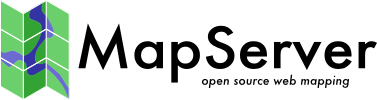MSSQL¶
- Author:
Tamas Szekeres
- Contact:
szekerest at gmail.com
- Author:
Jeff McKenna
- Contact:
jmckenna at gatewaygeomatics.com
- Author:
Seth Girvin
- Contact:
sethg at geographika.co.uk
- Last Updated:
2024-09-22
Introduction¶
Microsoft SQL Server supports storing spatial data by using the built-in geometry/geography data types. MapServer can connect to MSSQL through either: 1) an OGR connectiontype, or 2) a driver that accesses these tables containing spatial columns, which is compiled as a plugin („msplugin_mssql2008.dll“).
Bemerkung
Even though the driver refers to mssql2008 all versions of MSSQL since MSSQL 2008 are supported.
More Information:
OGR MSSQL Spatial driver page (describes the OGR MSSQL support)
ogr2ogr application (describes the ogr2ogr commandline application)
Vector Data (MapServer Vector Data Access Guide)
Creating Spatial Data Tables in MSSQL¶
There are several ways to create spatial data tables in MSSQL. You can easily upload existing data to an MSSQL table by using the ogr2ogr command line tool and the OGR’s MSSQL Spatial driver. Here is an example that uploads a shapefile (province.shp) into an MSSQL instance:
ogr2ogr -f MSSQLSpatial -a_srs EPSG:4326 "MSSQL:server=.\SQLEXPRESS;database=geo;trusted_connection=yes" province.shp
Connecting to Spatial Data in MSSQL¶
In order to connect to a MSSQL spatial database you should set up a valid connection string to the database like the following examples:
Server=.\MSSQLSERVER2008;Database=Maps;Integrated Security=true
Server=55.55.55.55,1433;uid=a_user;pwd=a_password;database=a_database;
Integrated Security=True
Server=55.55.55.55\SQLEXPRESS,1433;uid=a_user;pwd=a_password;
database=a_database;Integrated Security=True
If you don’t specify Driver in the connection string, it uses the „SQL Server“ driver (sqlsrv32.dll) which was last updated in 2010. To use a newer driver you can specify this in the connection string:
driver={ODBC Driver 17 for SQL Server};server=55.55.55.55\SQLEXPRESS,1433;uid=a_user;pwd=a_password;
database=a_database;Integrated Security=False
The „SQL Server Native Client“ drivers are also supported.
OPTION 1: Connect Through OGR¶
GDAL/OGR (and therefore MapServer) can read spatial tables in MSSQL 2008 through the MSSQLSpatial driver.
Verify Local Support for MSSQLSpatial¶
Use the command ogrinfo --formats to verify that your local GDAL is built with support for MSSQL;
the response should contain „MSSQLSpatial“ such as:
Supported Formats:
-> "OCI" (read/write)
-> "ESRI Shapefile" (read/write)
-> "MapInfo File" (read/write)
...
-> "MSSQLSpatial" (read/write)
...
Test OGR Connection Parameters¶
Use the ogrinfo command line utility to test your connection through the MSSQLSpatial driver, such as:
ogrinfo "MSSQL:server=.\SQLEXPRESS;database=geo;trusted_connection=yes" province -summary
Create MapServer Layer using CONNECTIONTYPE OGR¶
Your layer should contain a CONNECTIONTYPE OGR statement, as well as a CONNECTION. The connection should also contact a „tables=“ parameter, and also the name of the geometry column in brackets. You do not need to specify the DATA parameter unless you define an SQL select statement starting with the ‚WHERE‘ keyword. For example:
LAYER
NAME "provinces"
TYPE POLYGON
STATUS ON
####
CONNECTIONTYPE OGR
CONNECTION "MSSQL:server=.\SQLEXPRESS;uid=xx;pwd=xxx;database=geo;trusted_connection=yes;tables=province(ogr_geometry)"
####
PROJECTION
"init=epsg:4326"
END
CLASS
NAME "Land"
STYLE
COLOR 240 240 240
OUTLINECOLOR 199 199 199
END
END
PROCESSING 'CLOSE_CONNECTION=DEFER'
END # layer
Bemerkung
The usual CONNECTIONTYPE terms ‚using unique‘ and ‚using srid‘ are not meaningful for the OGR driver in this case, as these parameters are automatically retrieved from the ‚geometry_columns‘ metadata table.
OPTION 2: Connect Through MapServer Plugin¶
As of MapServer 8.0 plugins can only be used when referenced in the MapServer CONFIG
file. The PLUGINS section needs to contain a key - a name for the driver, and a the path to the DLL.
For example:
CONFIG
...
PLUGINS
"mssql" "C:\MapServer\bin\ms\plugins\mssql2008\msplugin_mssql2008.dll"
END
...
The key mssql can then be used in any Mapfiles to refer to this DLL. Controlling which DLLs are loaded by MapServer
in the CONFIG file prevents Mapfiles from loading potentially dangerous DLLs.
Create MapServer Layer¶
Once the connection can be established to the server the layer can be configured to access MSSQL as follows:
LAYER
NAME "rivers_mssql_spatial"
TYPE POLYGON
STATUS DEFAULT
CONNECTIONTYPE PLUGIN
PLUGIN "mssql"
CONNECTION "Server=.\MSSQLSERVER2008;Database=Maps;Integrated Security=true"
DATA "ogr_geometry from rivers USING UNIQUE ogr_fid USING SRID=4326"
...
END
The DATA parameter is used to perform the SQL select statement to
access your table in MSSQL. The geometry column is required in the
select statement; in the above example the ogr_geometry column is the
geometry column in the rivers table. The table should also have an
unique column (ogr_fid) which is provided for random access to the
features in the feature query operations.
The DATA section should also contain the spatial reference id (SRID) of the features in the data table The SRID is used when specifying the search shapes during the intersect operations which should match with the SRID of the features otherwise no features are returned in a particular query. If you omit specifying the SRID value in the DATA section the diver will use SRID=0 when defining the search shapes.
Selecting the Type of the Geometry Column¶
For the geometry columns MSSQL supports 2 data types: „geometry“ and „geography“. By default the driver considers the type of the geometry column is „geometry“. In case if the type of the geometry column is „geography“ we must specify the data type in the DATA section explicitly, like:
DATA "ogr_geometry(geography) from rivers USING UNIQUE ogr_fid USING SRID=4326"
Expected Location of the MSSQL Plugin¶
On Windows platforms the DLLs needed by the program are searched for in the following order:
The directory from which the application loaded.
The current directory.
The system directory. Use the GetSystemDirectory function to get the path of this directory.
The 16-bit system directory.
The Windows directory. Use the GetWindowsDirectory function to get the path of this directory.
The directories that are listed in the PATH environment variable.
Binaries Containing the MSSQL Plugin¶
Currently the following binary distributions contain msplugin_mssql2008.dll:
Using Spatial Indexes¶
In order to speed up the access to the features a spatial index should be created to the geometry column which could easily be done with the OGR MSSQL Spatial driver like:
ogrinfo -sql "create spatial index on rivers"
"MSSQL:server=.\MSSQLSERVER2008;database=Maps;Integrated Security=true;"
In general we can safely rely on the query optimizer to select the most appropriate index in the SQL query operations. In some cases - however - we should force the optimizer to use the spatial index by specifying the index hint in the DATA section like:
DATA "ogr_geometry from rivers using index ogr_geometry_sidx USING UNIQUE ogr_fid USING SRID=4326"
Layer Processing Options¶
We can control the behaviour of the MSSQL driver by using the following PROCESSING options:
CLOSE_CONNECTION=DEFER - This is where you can enable connection pooling for certain layer types. Connection pooling will allow MapServer to share the handle to an open database or layer connection throughout a single map draw process.
MSSQL_READ_WKB=TRUE - Uses WKB (Well Known Binary) format instead of native format when fetching geometries.