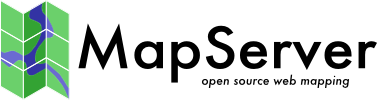
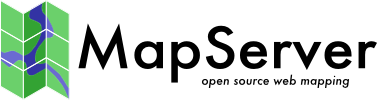
|
Home | Products | Issue Tracker | FAQ | Download |
|
|
| Revision: | $Revision: 12521 $ |
|---|---|
| Date: | $Date: 2011-09-06 19:48:20 +0200 (Tue, 06 Sep 2011) $ |
Table of Contents
The following documentation explains how to set up MapServer as a client to access a WMS/WFS server through a secure SSL connection using the HTTPS protocol. It describes the common problems a user could encounter and how to solve them.
MapServer 5.4.1 and up, compiled with Curl. Curl must be built with SSL support.
The Curl CA bundle file should be located in the default directory.
Verify your connection with the Curl command line:
curl https://targethostname:port/gmap-demo/gmap75.phtml
Edit your map file to add the WMS connection URL. For example:
CONNECTION "https://domainname:port/cgi-bin/mapserv?map=/path/to/wms.map"
CONNECTIONTYPE WMS
If the layer is displayed correctly you do not need to read on.
If you get the following error, it means that your CA bundle is not found.
curl https://localhost:port/gmap-demo/gmap75.phtml
curl: (77) error setting certificate verify locations:
CAfile: /home/nsavard/fgsfull/share/curl/cacert.pem
CApath: none
It may be caused by the CURL_CA_BUNDLE environment variable pointing to the wrong location or the CA bundle file not beeing present. Follow the steps below to correct either case.
Set the CURL_CA_BUNDLE environment variable to point to the bundle file (e.g. export CURL_CA_BUNDLE=/path/to/my-ca-bundle.ext where my-ca-bundle.ext could be cacert.pem or ca-bundle.crt).
Download the CA bundle file “cacert.pem” found at http://curl.haxx.se/docs/caextract.html or if you have the Curl source you could create the CA bundle by executing “make ca-bundle” or “make ca-firefox” (if you have Firefox and the certutil tool installed). If you used the second choice, the bundle file will be named ca-bundle.crt and will be found in the lib directory under the Curl root directory. See http://curl.haxx.se/docs/caextract.html for more details. Store this file in the location pointed to by the URL_CA_BUNDLE environment variable.
Verify your connection using the Curl command line:
curl https://targethostname:port/gmap-demo/gmap75.phtml
注解
If you use ms4w, osgeo4w or fgs installation, these installers should take care of this problem for you.
If you get the following error, it means that your remote server probably use a self-signed SSL certificate and the server certificate is not included in your CA bundle file.
curl: (60) SSL certificate problem, verify that the CA cert is OK. Details:
error:14090086:SSL routines:SSL3_GET_SERVER_CERTIFICATE:certificate verify failed
More details here: http://curl.haxx.se/docs/sslcerts.html
curl performs SSL certificate verification by default, using a "bundle"
of Certificate Authority (CA) public keys (CA certs). If the default
bundle file isn't adequate, you can specify an alternate file
using the --cacert option.
If this HTTPS server uses a certificate signed by a CA represented in
the bundle, the certificate verification probably failed due to a
problem with the certificate (it might be expired, or the name might
not match the domain name in the URL).
If you'd like to turn off curl's verification of the certificate, use
the -k (or --insecure) option.
To get the remote server certificate you have to execute this command:
openssl s_client -connect domainname:port
Copy everything from the “—–BEGIN CERTIFICATE—–” tag to “—–END CERTIFICATE—–” tag. Paste it at the end of the my-ca-bundle.ext file.
Verify your connection with the Curl command line:
curl https://targethostname:port/gmap-demo/gmap75.phtml
注解
If you get the following error, it means that the domain name in the URL request is not corresponding to the one that was declared when creating the remote server certificate.
curl: (51) SSL: certificate subject name 'domainname' does not match target host name 'domainname'
You have to use the exact same domain name as the one appearing in the “Common Name” prompt used when generating the remote server certificate. You cannot use the remote server ip for instance. It means that the following URL is not acceptable.
CONNECTION "https://xxx.xxx.xxx.xxx:port/cgi-bin/mapserv?map=/path/to/wms.map"
CONNECTIONTYPE WMS